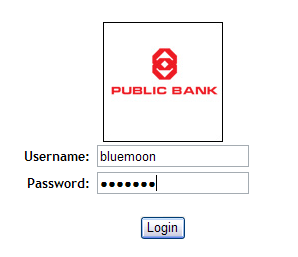I read this from a mail forwarded to me, quite true and funny.
After your hand become coated with grease, your nose will begin to itch.
Anthony's Law of the Workshop:
Any tool, when dropped, will roll to the least accessible corner.
Kovac's Conundrum:
When you dial a wrong number, you never get an engaged one.
Canon's Karmic Law:
If you use the excuse that you were late for work because you had a flat tire, the next morning you will actually have a flat tire.
O'brien's Variation Law:
If you change queues, the one you have left will start to move faster than the one you are in now.
Bell's Theorem:
As soon as the body is immersed fully in the bathtub, the telephone will ring.
Ruby's Principle of Close Encounter:
The probability of meeting someone you know increases when you are in a situation where you do not want to be seen by anybody.
Willoughby's Law:
When you try to prove to the repairman that a machine doesn't work, it will.
Zadra's Law of Biomechanics:
The severity of the itch is inversely proportional to the reachability of the area.
Breda's Rule:
At any event, the people whose seats are furthest from the aisle arrive last.
Owen's Law:
As soon as you sit down to a cup of hot coffee, your boss will ask you to do something which will last until the coffee is cold.
Wooly's Law:
When you are working late, the boss will never be around. When you are surfing the net, the boss will always drop by.